
It is National Scrapbook Day! It’s a day (weekend!) where there are tons of fun things going on. Besides Challenges, Games, Events – there are also BIG SALES. HUGE Sales. Sales unlike any others throughout the year. It’s the time to check things off our Wish List as we fill up our carts. I get excited about NSD Sales. I enjoy saving money on purchases. But I also like to be wise with the products that I already own or new purchases I make.
I have several tutorials that will help you get more use out of the products you currently own:
Stretching your Digi-Stash with Pre-made Clusters
Stretching your Digi-Stash with Masks, Part 1 and
Part 2
Stretching your Digi-Stash with Pre-made Borders
Use Styles to Stretch your Digi-Stash
Today, let’s take a look at one way to stretch our paper usage using overlays and applying Blend Modes. (
Using Blend Modes in Photoshop).
Understanding the complexities of how Blend Modes work is interesting; however, it is not necessary in order to work with Blend Modes.
We do need to remember 3 things:
- Blend Modes are located at the top of the Layers Panel.
- Blend Modes change how two layers interact with one another.
- Blend Modes are grouped according to their “main” function.
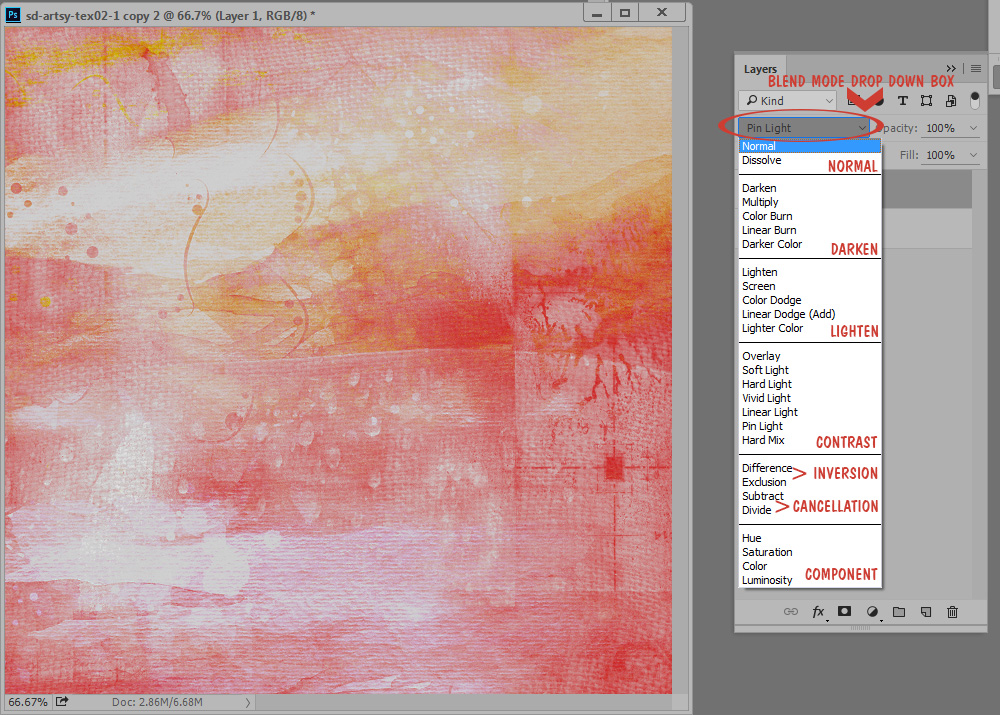
Pictured below is one of my new
Artsy Textures Vol 2-1, and
Color Outside the Lines, Paper Bright-3

I would like to add a little more contrast to the Paper Bright #3. I will place the Paper Bright paper on the layer above the Artsy Texture.
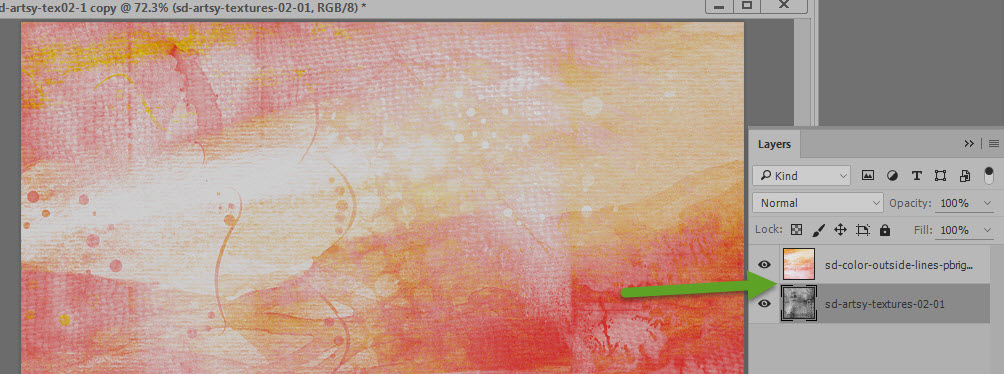
Because I want to add some contrast, after clicking on the down-pointing arrow at the top of the Layers Panel in order to access the Blend Mode drop-down menu, I will head straight to the Contrast Group and begin experimenting.
We can easily cycle through Blend Modes by using the up and down arrow keys on our keyboards. Click in the Blend Mode box to make it active (you will see a light blue line around the box); then without clicking anywhere else on the document, start using your up or down arrow keys to cycle through the modes.
After some experimentation, I decided the Pin Mode looked the best with these two documents. Before is on the left: After is on the right.

By using Overlays and Textures (most of us use the words interchangeably), you can create “new” papers that coordinate with the papers with which you are working – or give your kit papers an entirely different look. Overlays/textures work well with Solids and patterned papers both. Because blend modes cause the papers to interact with each other, you can’t always predict the end result; but the experimentation is half the fun!
I especially like to use this technique when creating a 2-page spread, where I like coordinating opposing papers. In the image below I flipped the paper on the left and applied the Artsy Texture to the paper on the right.

This NSD weekend, both our
Personal Use and
Commercial Use stores are on sale. Overlays and Textures are typically found in the CU store. Be sure to visit the Personal Use and Commercial Use stores as you shop, keeping in mind all of the different ways you can stretch your stash! Don’t forget to check out the
Flash Deals going on both today and tomorrow, as well as the
NSD Specials Category!
If Blend Modes are new to you, I’m betting you will be surprised when you realize how much fun they can be to experiment with!
Click on the image below to download an Artsy Texture sampler to experiment with. I played with it, using a paper from Color Outside the Lines Paper Brights, paper 5. Below the Sampler image, take a look at just a few of the variations I was able to create by simply cycling through the Blend Modes. Fun!!!
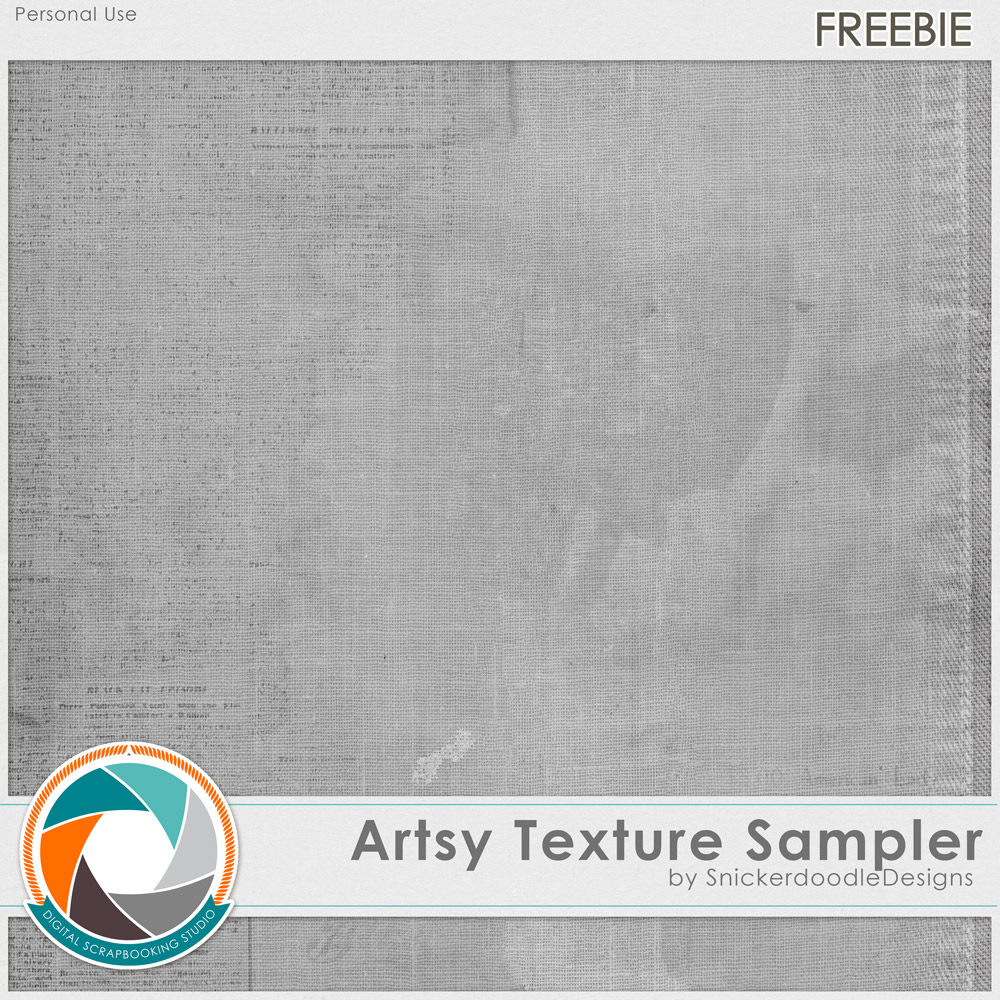
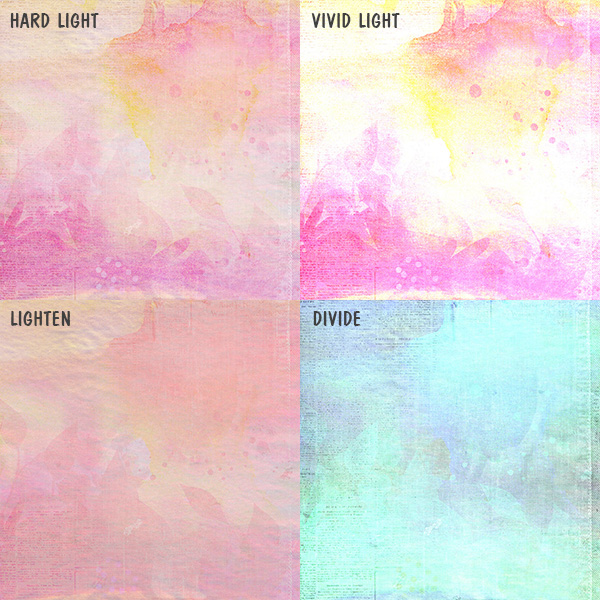
Note: Screen shots taken with Photoshop CC2015. Blend Modes are available and work the same in
Photoshop Elements as they do in
Photoshop.
You may download a PDF of this tutorial here:
Stretching your Digi-Stash with Overlays.
 It is National Scrapbook Day! It’s a day (weekend!) where there are tons of fun things going on. Besides Challenges, Games, Events – there are also BIG SALES. HUGE Sales. Sales unlike any others throughout the year. It’s the time to check things off our Wish List as we fill up our carts. I get excited about NSD Sales. I enjoy saving money on purchases. But I also like to be wise with the products that I already own or new purchases I make.
I have several tutorials that will help you get more use out of the products you currently own:
Stretching your Digi-Stash with Pre-made Clusters
Stretching your Digi-Stash with Masks, Part 1 and Part 2
Stretching your Digi-Stash with Pre-made Borders
Use Styles to Stretch your Digi-Stash
Today, let’s take a look at one way to stretch our paper usage using overlays and applying Blend Modes. (Using Blend Modes in Photoshop).
Understanding the complexities of how Blend Modes work is interesting; however, it is not necessary in order to work with Blend Modes.
We do need to remember 3 things:
It is National Scrapbook Day! It’s a day (weekend!) where there are tons of fun things going on. Besides Challenges, Games, Events – there are also BIG SALES. HUGE Sales. Sales unlike any others throughout the year. It’s the time to check things off our Wish List as we fill up our carts. I get excited about NSD Sales. I enjoy saving money on purchases. But I also like to be wise with the products that I already own or new purchases I make.
I have several tutorials that will help you get more use out of the products you currently own:
Stretching your Digi-Stash with Pre-made Clusters
Stretching your Digi-Stash with Masks, Part 1 and Part 2
Stretching your Digi-Stash with Pre-made Borders
Use Styles to Stretch your Digi-Stash
Today, let’s take a look at one way to stretch our paper usage using overlays and applying Blend Modes. (Using Blend Modes in Photoshop).
Understanding the complexities of how Blend Modes work is interesting; however, it is not necessary in order to work with Blend Modes.
We do need to remember 3 things:
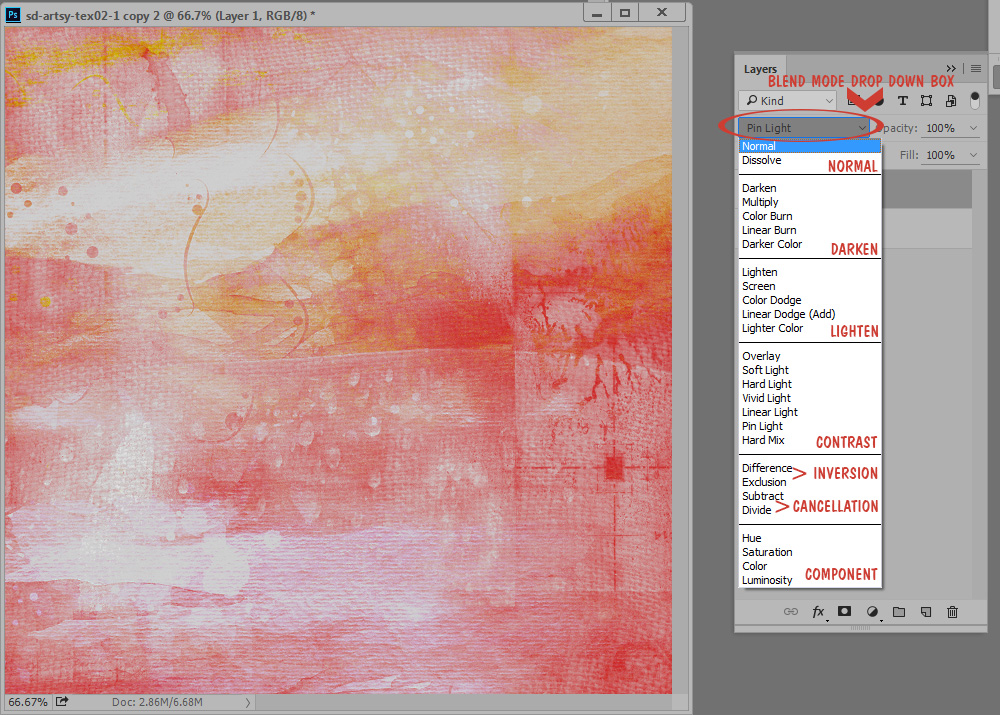 Pictured below is one of my new Artsy Textures Vol 2-1, and Color Outside the Lines, Paper Bright-3
Pictured below is one of my new Artsy Textures Vol 2-1, and Color Outside the Lines, Paper Bright-3
 I would like to add a little more contrast to the Paper Bright #3. I will place the Paper Bright paper on the layer above the Artsy Texture.
I would like to add a little more contrast to the Paper Bright #3. I will place the Paper Bright paper on the layer above the Artsy Texture.
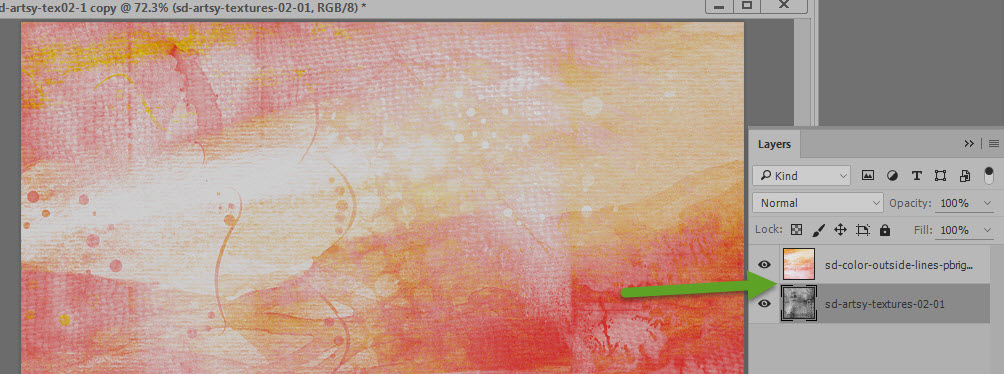 Because I want to add some contrast, after clicking on the down-pointing arrow at the top of the Layers Panel in order to access the Blend Mode drop-down menu, I will head straight to the Contrast Group and begin experimenting.
We can easily cycle through Blend Modes by using the up and down arrow keys on our keyboards. Click in the Blend Mode box to make it active (you will see a light blue line around the box); then without clicking anywhere else on the document, start using your up or down arrow keys to cycle through the modes.
After some experimentation, I decided the Pin Mode looked the best with these two documents. Before is on the left: After is on the right.
Because I want to add some contrast, after clicking on the down-pointing arrow at the top of the Layers Panel in order to access the Blend Mode drop-down menu, I will head straight to the Contrast Group and begin experimenting.
We can easily cycle through Blend Modes by using the up and down arrow keys on our keyboards. Click in the Blend Mode box to make it active (you will see a light blue line around the box); then without clicking anywhere else on the document, start using your up or down arrow keys to cycle through the modes.
After some experimentation, I decided the Pin Mode looked the best with these two documents. Before is on the left: After is on the right.
 By using Overlays and Textures (most of us use the words interchangeably), you can create “new” papers that coordinate with the papers with which you are working – or give your kit papers an entirely different look. Overlays/textures work well with Solids and patterned papers both. Because blend modes cause the papers to interact with each other, you can’t always predict the end result; but the experimentation is half the fun!
I especially like to use this technique when creating a 2-page spread, where I like coordinating opposing papers. In the image below I flipped the paper on the left and applied the Artsy Texture to the paper on the right.
By using Overlays and Textures (most of us use the words interchangeably), you can create “new” papers that coordinate with the papers with which you are working – or give your kit papers an entirely different look. Overlays/textures work well with Solids and patterned papers both. Because blend modes cause the papers to interact with each other, you can’t always predict the end result; but the experimentation is half the fun!
I especially like to use this technique when creating a 2-page spread, where I like coordinating opposing papers. In the image below I flipped the paper on the left and applied the Artsy Texture to the paper on the right.
 This NSD weekend, both our Personal Use and Commercial Use stores are on sale. Overlays and Textures are typically found in the CU store. Be sure to visit the Personal Use and Commercial Use stores as you shop, keeping in mind all of the different ways you can stretch your stash! Don’t forget to check out the Flash Deals going on both today and tomorrow, as well as the NSD Specials Category!
If Blend Modes are new to you, I’m betting you will be surprised when you realize how much fun they can be to experiment with!
Click on the image below to download an Artsy Texture sampler to experiment with. I played with it, using a paper from Color Outside the Lines Paper Brights, paper 5. Below the Sampler image, take a look at just a few of the variations I was able to create by simply cycling through the Blend Modes. Fun!!!
This NSD weekend, both our Personal Use and Commercial Use stores are on sale. Overlays and Textures are typically found in the CU store. Be sure to visit the Personal Use and Commercial Use stores as you shop, keeping in mind all of the different ways you can stretch your stash! Don’t forget to check out the Flash Deals going on both today and tomorrow, as well as the NSD Specials Category!
If Blend Modes are new to you, I’m betting you will be surprised when you realize how much fun they can be to experiment with!
Click on the image below to download an Artsy Texture sampler to experiment with. I played with it, using a paper from Color Outside the Lines Paper Brights, paper 5. Below the Sampler image, take a look at just a few of the variations I was able to create by simply cycling through the Blend Modes. Fun!!!
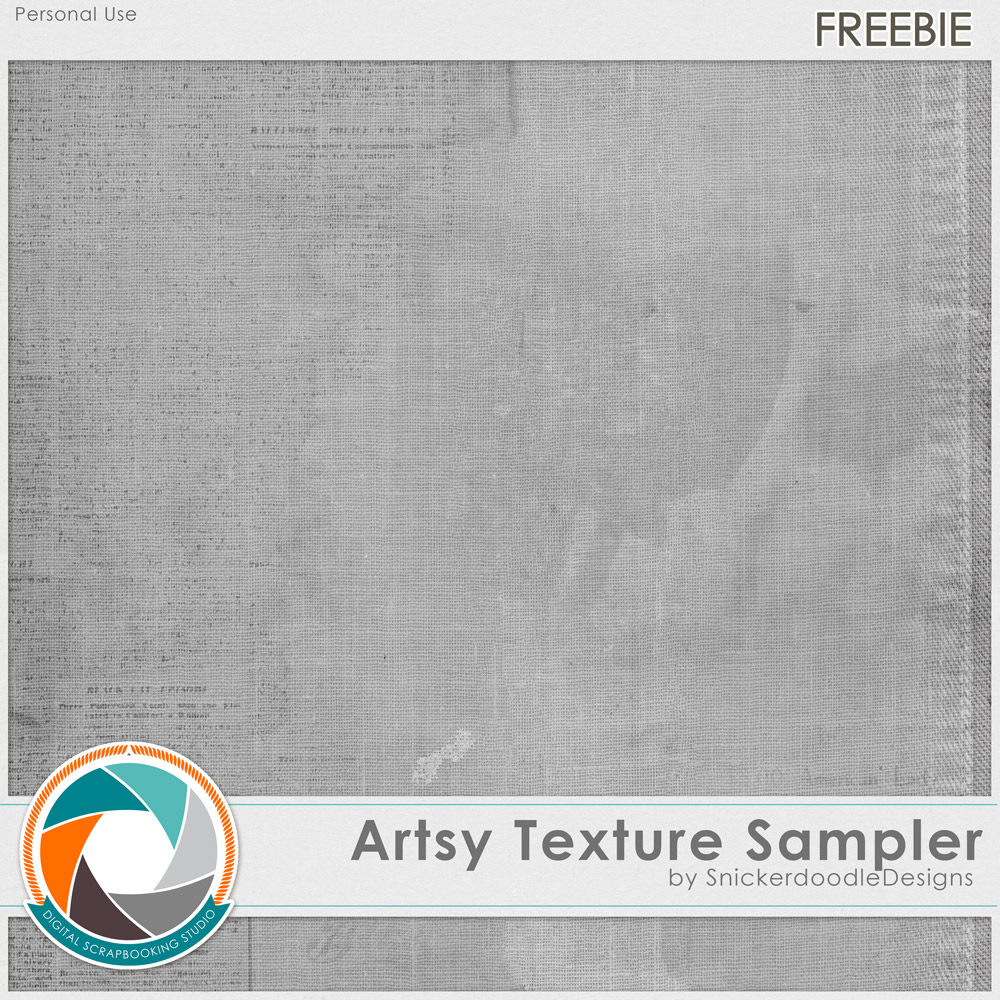
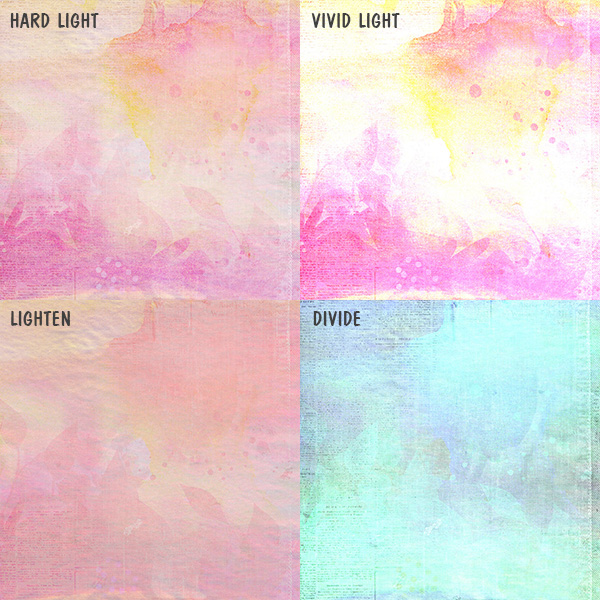 Note: Screen shots taken with Photoshop CC2015. Blend Modes are available and work the same in Photoshop Elements as they do in Photoshop.
You may download a PDF of this tutorial here: Stretching your Digi-Stash with Overlays.
Note: Screen shots taken with Photoshop CC2015. Blend Modes are available and work the same in Photoshop Elements as they do in Photoshop.
You may download a PDF of this tutorial here: Stretching your Digi-Stash with Overlays.

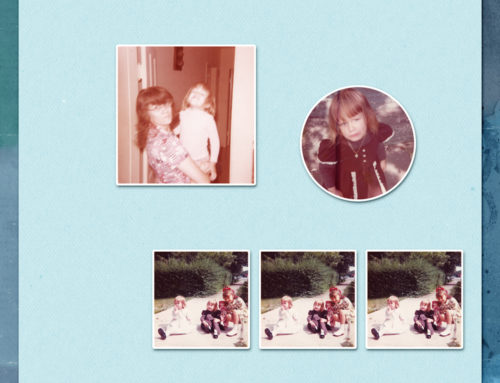

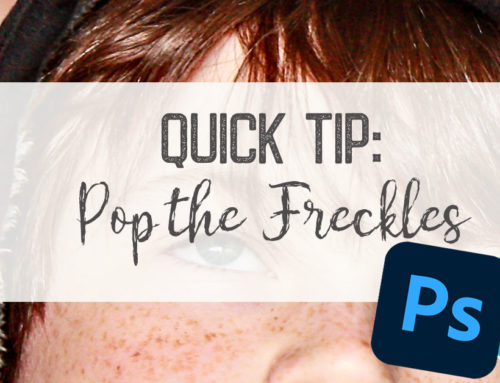

Oops! I was able to download it! I guess the page needed to be refreshed. Or, something. LOL
Thanks!
Wonderful tutorial again, thank you for the freebie
Got you were able to get the download, Su. Thank you Faith, (and you are welcome!).
[…] Stretching your Digi-Stash with Overlays: Using overlays can add interest to your kit paper, elements, or text. […]