
This is an easy way to create some depth on your layouts.
1- Open any frame, tag or make your own. On the Layers palette, click on the layer (double click) to create a layer style (choose Drop Shadow) and set it as shown here below.
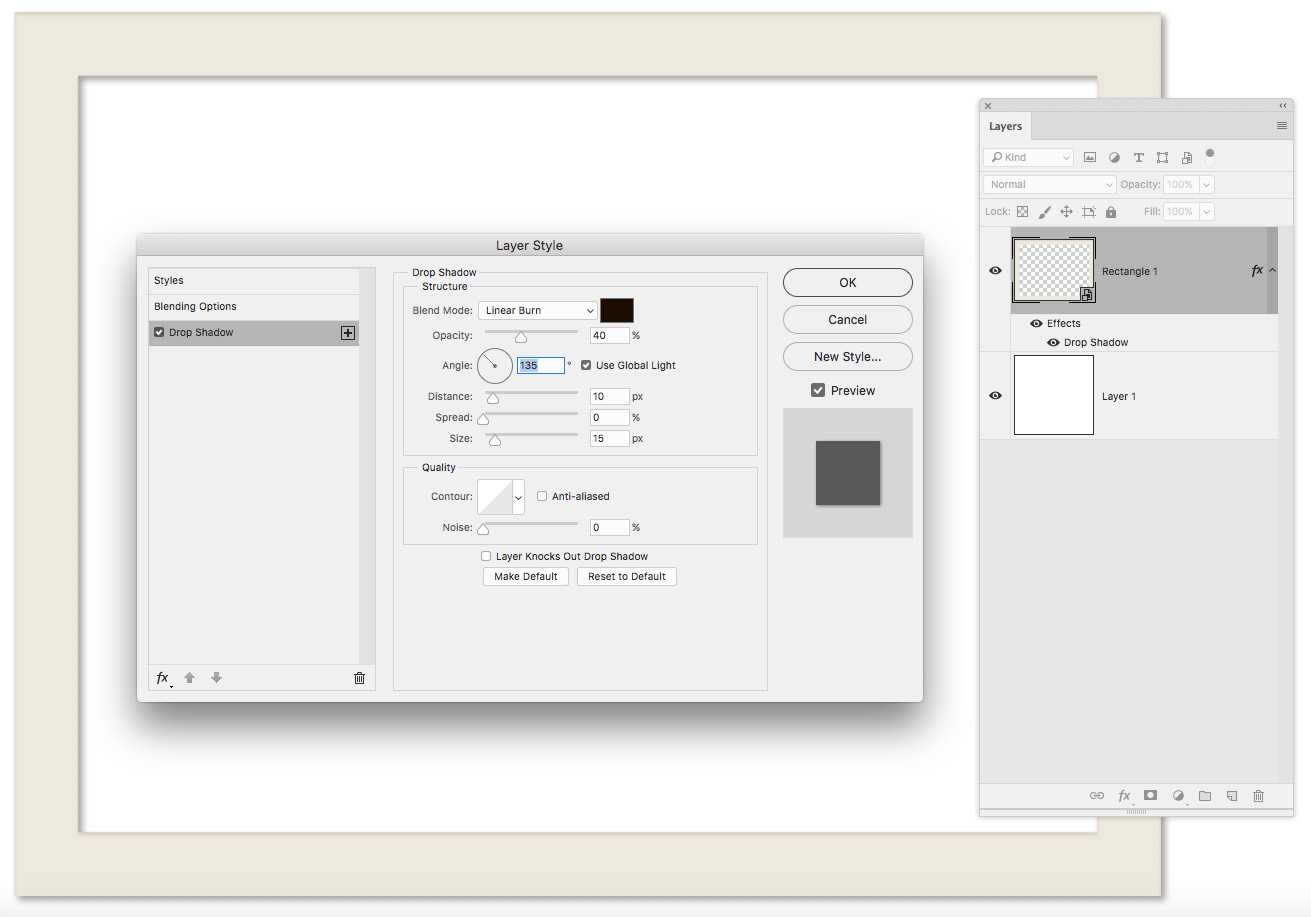
2- Click with the right mouse button on the “fx” Layer Style and choose create layer. This will add a new layer below the frame with the shadow. Now we can “warp” the shadow to create lifted corners, or bend photo effects.
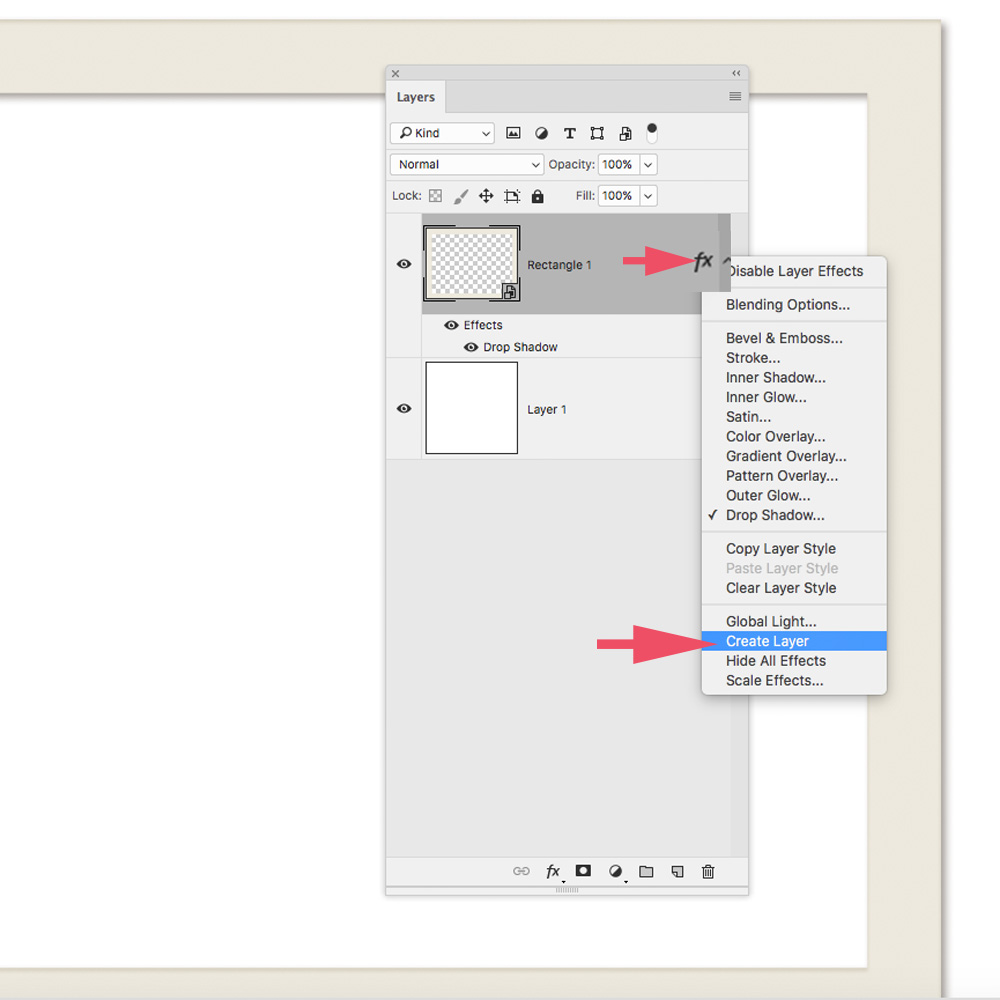
3- Warpping the Shadow: choose Edit > Transform > Warp
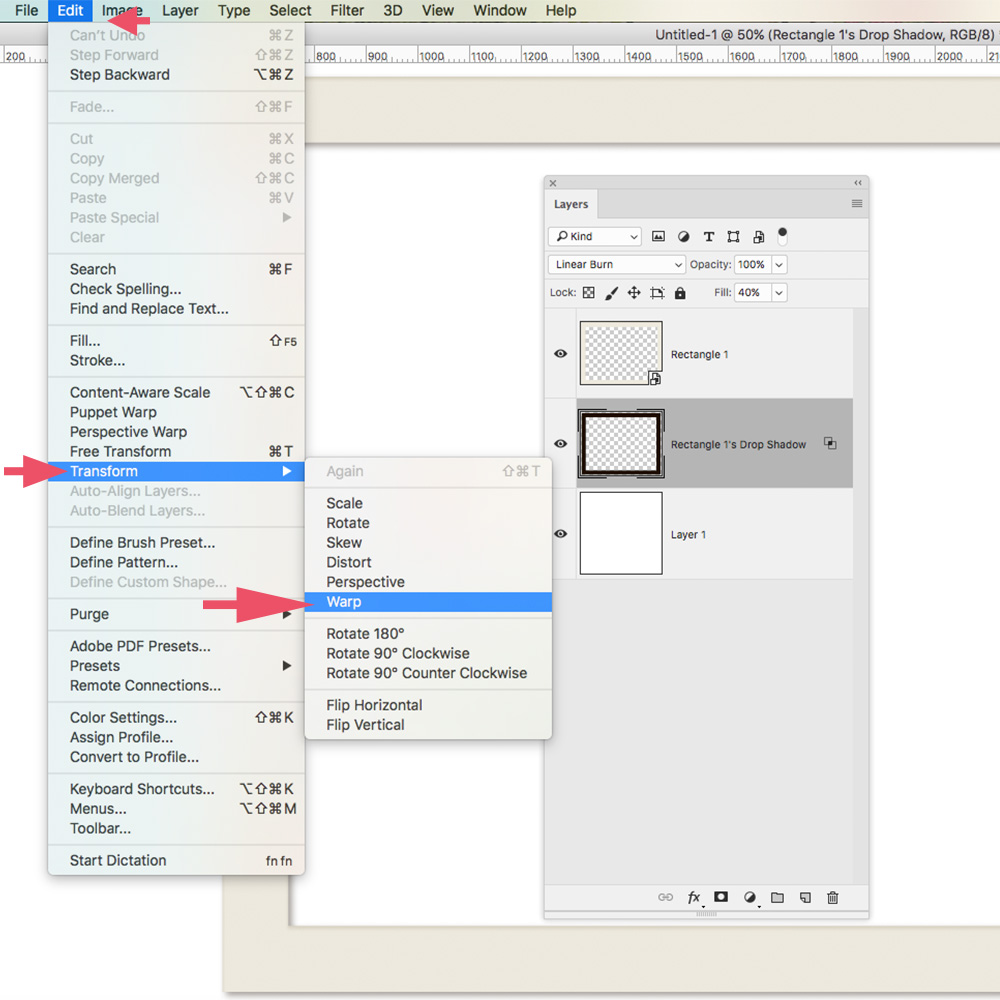
4- Warp the corners: set the little points like the image below. You might not get it right on your first try, but practice makes perfect.
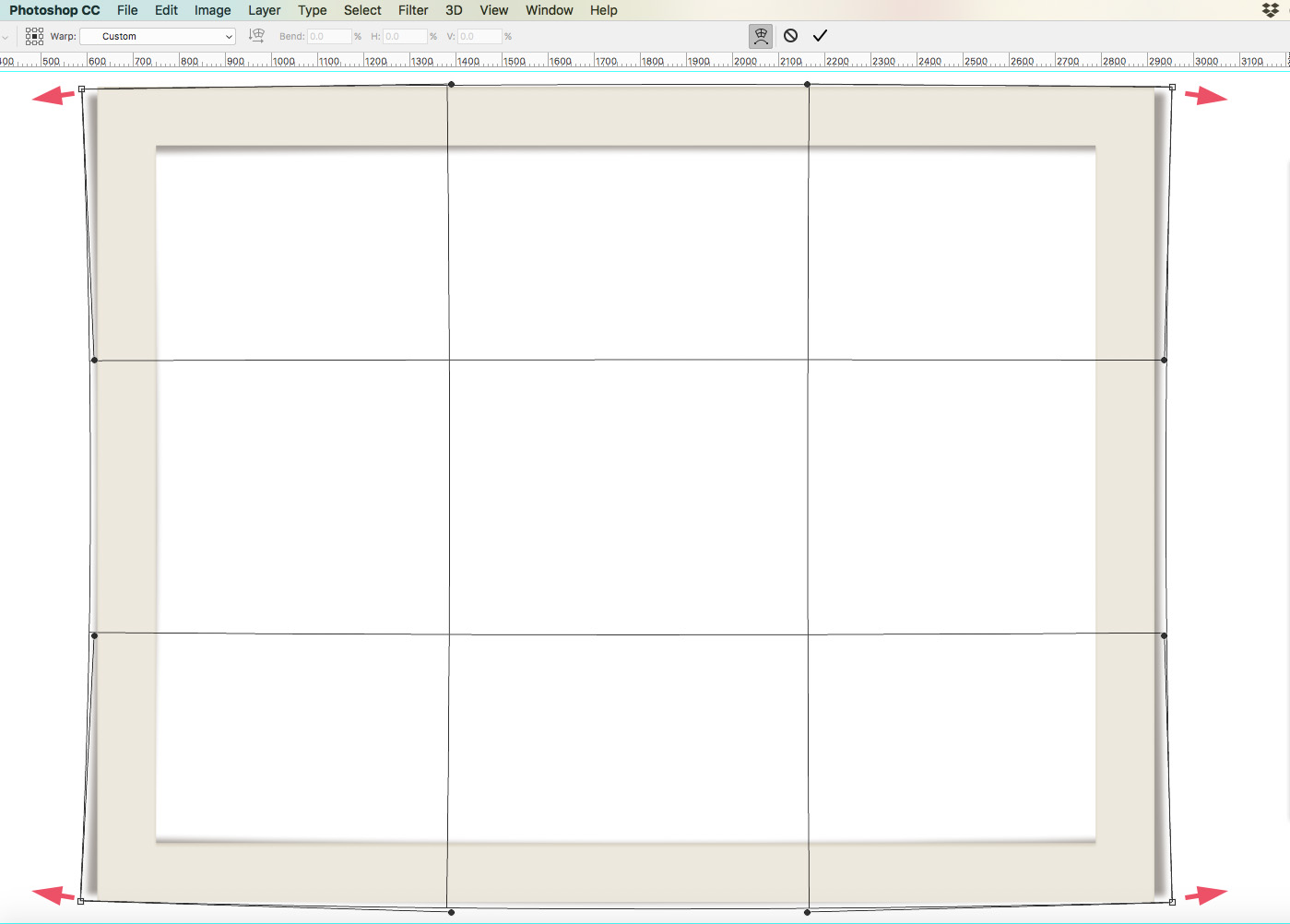
5- With the rectangular selection tool select the area of the inside frame shadow – and delete it. This will eliminate the shadow that we don’t want to appear with our photo.
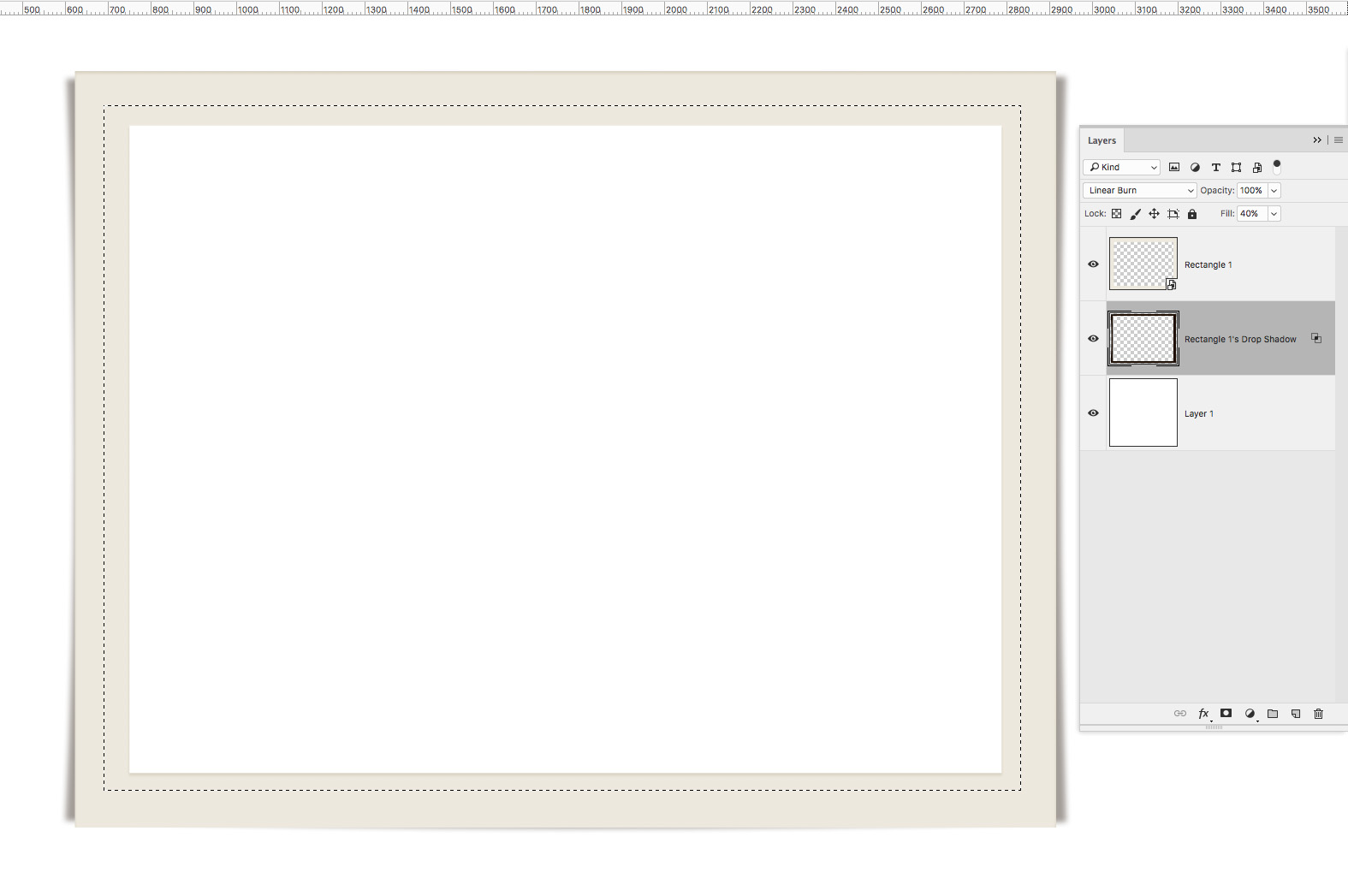
6- I like to add a bit of Gaussian Blur on my shadow. Go to Filter> Blur > Gaussian Blur and set Radius to 12 pixels, or as you like. Everything between 8 – 16 is ok.
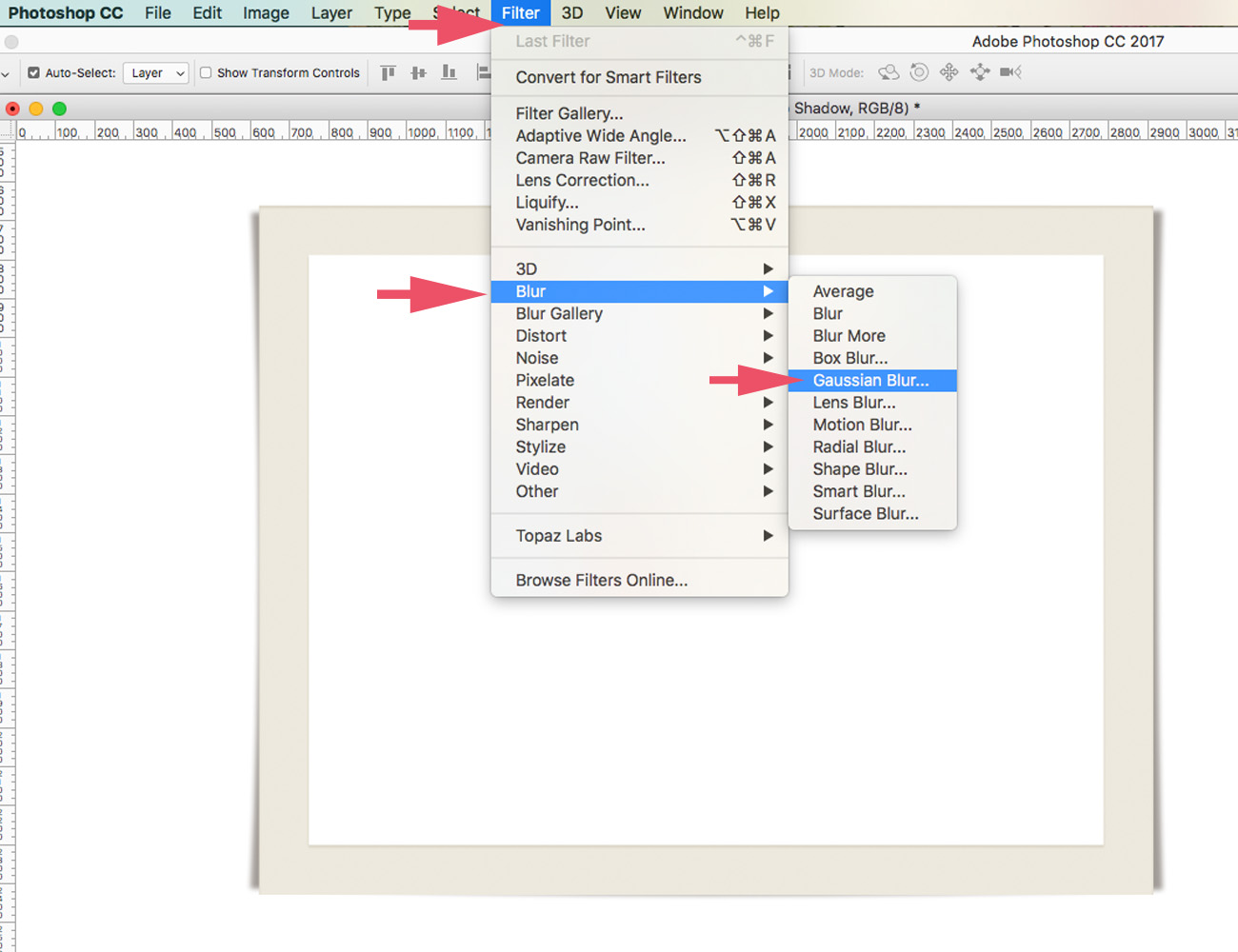
The finished, lifted-shadow frame:

A layout example using my lifted-shadow frame freebie and Flowery Nectar collection:
I have pre-shadowed frames available as a freebie in my store: Flowery Nectar {lifted corners} Freebie



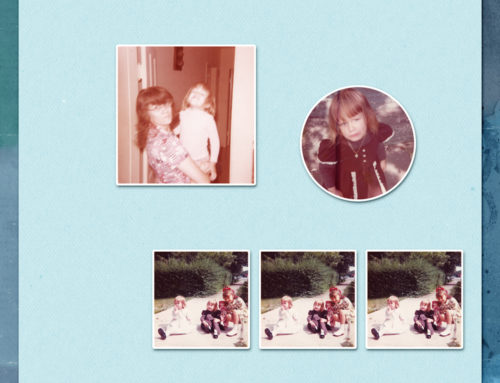


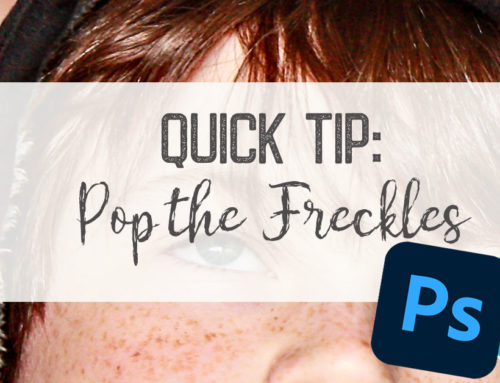
Thank you – love those lifted corners. Since I don’t have PS – appreciate the ready made frames!
Gloria
Sweet Silke, thank you so much for this tut and for the beautiful frames! I have been wanting to learn how to do this forever!! I’ve even “tipped, tilted, twisted and anything else that I could try to get my frames shadows with what looks like lifted corners. So thank you so much. I pray my program will do what is required. I learn a lot from you, thank you. XO
Thank you for tutorial and Frames, I love those lifted corners.
I NEVER knew you could create a layer from the effects, learned something pretty cool today! Thank you so much for the great tutorial.
Great tutorial!!! I seem to always do things the hard way … LOL!!!
WELL! who would have known? Thank you for this.
For PSE – users – Use FILTER> DISTORT > LIQUIFY
Watch details here in this video. https://youtu.be/NGAJ1lQzDSE
Happy Scrappings!
Silke
Thank you
Thank you so much for the tut and the frames!